¶ Aoraki GPU
¶ H100 GPUs (NVLINK)
-
Request access following the Aoraki documentation
-
Log in via ssh
ssh YourOtagoUsername@aoraki-login.otago.ac.nz
and setup ssh keys for passorwordless access.
- You can add this entry to .ssh config to make an alias and enable vscode to connect to the login node as a remote host.
Host aoraki
HostName aoraki-login.otago.ac.nz
User YourOtagoUsername
ForwardX11 yes
- Start interactive session on the H100 partition for testing
$ srun -v --partition=aoraki_gpu_H100 --ntasks=1 --gres=gpu:H100:1 --cpus-per-task=8 --time=10:30:00 --mem=100G --pty /bin/bash
You should find four nvlinked devices
$ lspci | grep -i nvidia
4e:00.0 3D controller: NVIDIA Corporation GH100 [H100 SXM5 80GB] (rev a1)
5f:00.0 3D controller: NVIDIA Corporation GH100 [H100 SXM5 80GB] (rev a1)
cb:00.0 3D controller: NVIDIA Corporation GH100 [H100 SXM5 80GB] (rev a1)
db:00.0 3D controller: NVIDIA Corporation GH100 [H100 SXM5 80GB] (rev a1)
To gain four of them in the interactive job, instead start with e.g. (increasing memory and cpus proportionately)
$ srun -v --partition=aoraki_gpu_H100 --ntasks=1 --gres=gpu:H100:4 --cpus-per-task=32 --time=10:30:00 --mem=400G --pty /bin/bash
-
Start julia (simplest is to install juliaup to manage versions).
-
To install and test CUDA in julia (note that correct NVIDIA drivers must be installed separately and managed by Aoraki technical support, currently Peter Higbee):
pgk>add CUDA
NOTE: At present there is a driver version mismatch, generating the following error:
julia> using CUDA
┌ Error: You are using a local CUDA 12.4.0 toolkit, but CUDA.jl was precompiled for CUDA 12.1.0. This is unsupported.
│ Call `CUDA.set_runtime_version!` to update the CUDA version to match your local installation.
└ @ CUDA ~/.julia/packages/CUDA/htRwP/src/initialization.jl:128
This has to be manually corrected once, triggering a recompile upon restart of julia:
julia> CUDA.set_runtime_version!(v"12.1.0")
\[ Info: Configure the active project to use CUDA 12.1; please re-start Julia for this to take effect.
julia>exit()
$ julia
julia> using CUDA
Downloaded artifact: CUDA_Runtime
Precompiling CUDA
2 dependencies successfully precompiled in 48 seconds. 65 already precompiled.
- Test CUDA. If you have threds enabled this will run multiple tests in parallel. You can also start julia with
julia -t autoto get as many threads as cores (avoid hyperthreading).
pkg>test CUDA
This should run with ~99% of tests completed successfully (There are a lot of tests, and it is common for a couple of tests to error due to different hardware support).
You can query card usage by starting another interactive job and running
$ nvidia-smi -l 1
Note that the CPU on this partition is quite fast:
$ lscpu
Architecture: x86_64
CPU op-mode(s): 32-bit, 64-bit
Address sizes: 46 bits physical, 57 bits virtual
Byte Order: Little Endian
CPU(s): 112
On-line CPU(s) list: 0-111
Vendor ID: GenuineIntel
Model name: Intel(R) Xeon(R) Platinum 8480+
CPU family: 6
Model: 143
Thread(s) per core: 1
Core(s) per socket: 56
Socket(s): 2
¶ NVLINK
Seems to be active (need a good test)
bash-5.1$ nvidia-smi topo -m
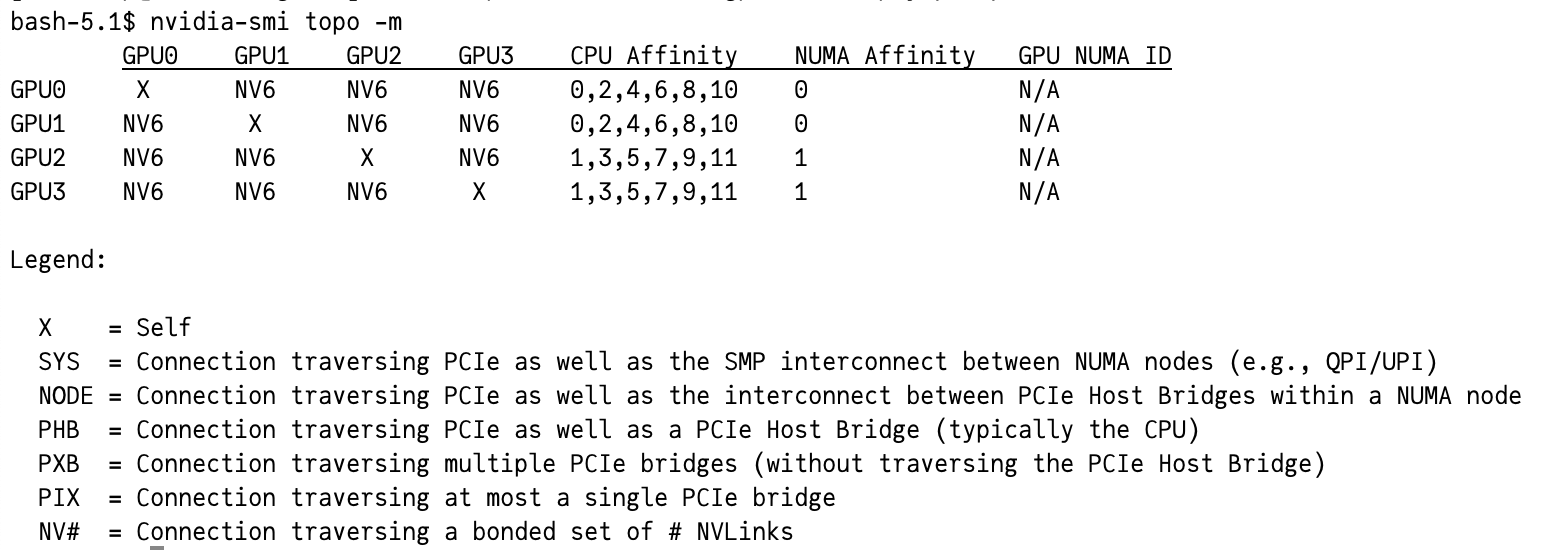
¶ DiffEqGPU
Examples are sourced from DiffEqGPU.
Do the DiffEqGPU.jl tests pass?
pkg> add DiffEqGPU
pkg> test DiffEqGPE
Simple test problem to check GPU functionality
using OrdinaryDiffEq, CUDA, Adapt, LinearAlgebra
import CUDA.cu
cu(x)=adapt(CuArray,x) # Float64 for precision
u0 = cu(rand(1000))
A = cu(randn(1000, 1000))
f(du, u, p, t) = mul!(du, A, u)
prob = ODEProblem(f, u0, (0.0, 1.0))
sol = solve(prob, Tsit5())
Using this Float32 example, we have a test ensembleproblem
using DiffEqGPU, OrdinaryDiffEq, StaticArrays, CUDA
function lorenz(u, p, t)
σ = p[1]
ρ = p[2]
β = p[3]
du1 = σ * (u[2] - u[1])
du2 = u[1] * (ρ - u[3]) - u[2]
du3 = u[1] * u[2] - β * u[3]
return SVector{3}(du1, du2, du3)
end
u0 = @SVector [1.0; 0.0; 0.0]
tspan = (0.0, 10.0)
p = @SVector [10.0, 28.0, 8 / 3.0]
prob = ODEProblem{false}(lorenz, u0, tspan, p)
prob_func = (prob, i, repeat) -> remake(prob, p = (@SVector rand(3)) .* p)
monteprob = EnsembleProblem(prob, prob_func = prob_func, safetycopy = false)
sol = solve(monteprob, GPUTsit5(), EnsembleGPUKernel(CUDA.CUDABackend()),
trajectories = 10_000)